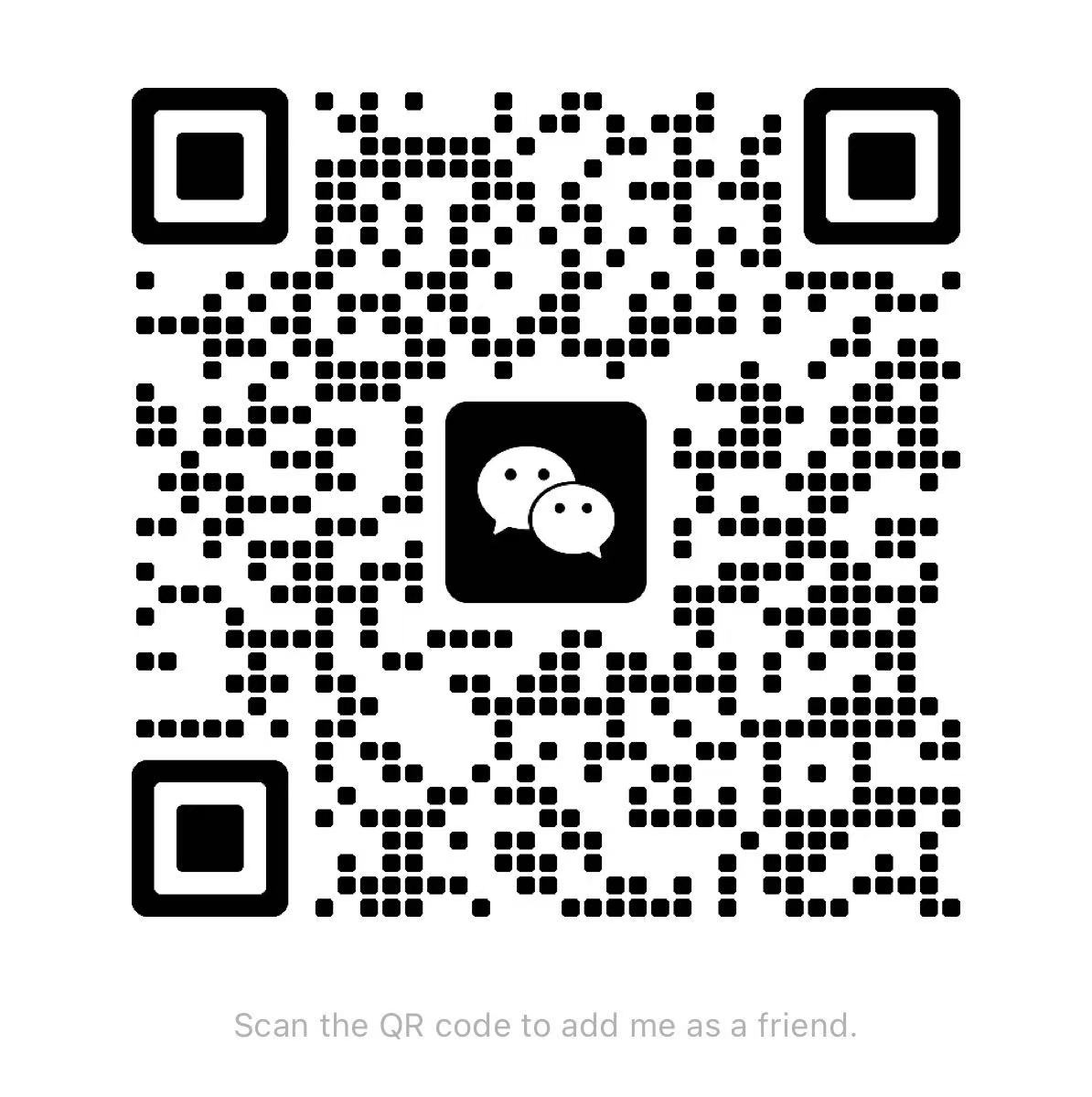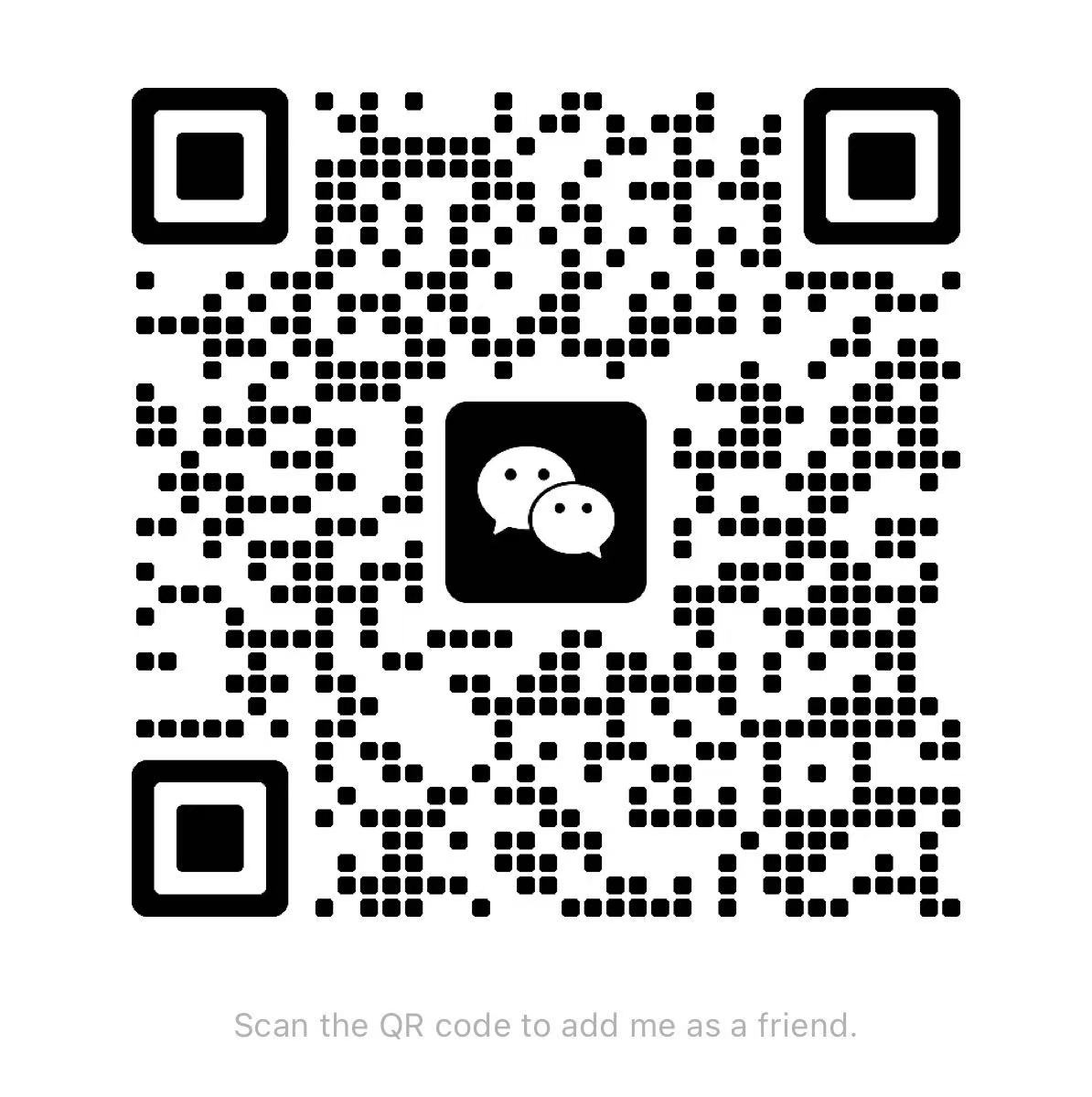Getting locked out of your own home is frustrating enough, but what happens when your deadbolt lock starts malfunctioning or you need to change the access code? Whether you're dealing with a digital deadbolt that's acting up, need to update your security after a move, or simply want to refresh your home's access controls, knowing how to reset your deadbolt lock is an essential homeowner skill.
This comprehensive guide will walk you through the reset process for different types of deadbolt locks, help you troubleshoot common issues, and ensure your home security remains intact throughout the process.
Different Types of Deadbolt Locks
Before diving into the reset process, it's important to identify what type of deadbolt lock you're working with, as the reset procedures vary significantly between models.
Traditional Keyed Deadbolts
Standard keyed deadbolts are the most common type found in homes. These mechanical locks don't require batteries or programming—they simply need a physical key to operate. While these don't technically "reset" in the digital sense, you may need to rekey them or replace the cylinder.
Electronic Keypad Deadbolts
These battery-powered locks allow you to enter a numeric code instead of using a traditional key. Popular brands include Kwikset, Schlage, and Yale. These locks often come with both keypad entry and a physical key backup.
Smart Deadbolts
Advanced smart deadbolts connect to your home's Wi-Fi network and can be controlled through smartphone apps. Brands like August, Yale Assure, and Schlage Encode fall into this category. These locks offer features like remote access, temporary codes, and integration with smart home systems.
How to Reset Electronic Keypad Deadbolts
Most homeowners dealing with deadbolt reset issues have electronic keypad models. Here's the step-by-step process:
Step 1: Locate the Reset Button
Most electronic deadbolt locks have a small reset button, typically found on the interior side of the lock. This button may be labeled as "Reset," "Program," or simply marked with a small indentation. You'll usually need a paperclip or small tool to press it.
Step 2: Remove the Battery Cover
Open the battery compartment on the interior side of your deadbolt lock. This will give you access to the reset button if it's located inside the battery compartment, which is common with many models.
Step 3: Press and Hold the Reset Button
With the batteries still in place, press and hold the reset button for 10-15 seconds. You should hear a beep or see an LED light flash to indicate the reset process has begun. Some models may require you to remove the batteries first, then press the reset button while reinserting them.
Step 4: Wait for Confirmation
After releasing the reset button, wait for an audio or visual confirmation that the reset is complete. This usually takes 10-30 seconds. The lock may beep multiple times or flash lights to signal success.
Step 5: Reprogram Your Access Codes
Once reset, you'll need to establish new user codes. Most locks require you to:
· Press the "Program" button
· Enter your desired master code (usually 4-8 digits)
· Press the "Program" button again
· Test the new code to ensure it works

Resetting Smart Deadbolts
Smart deadbolt locks require a slightly different approach, as they're connected to apps and Wi-Fi networks.
Factory Reset Process
For most smart deadbolts, you'll need to perform a factory reset through the manufacturer's app or by using the physical reset button on the device. This process typically involves:
1.Opening your deadbolt's companion app
2.Selecting "Remove Device" or "Factory Reset"
3.Following the on-screen prompts
4.Physically pressing the reset button on the lock when prompted
5.Re-adding the device to your app and Wi-Fi network
Reconnecting to Wi-Fi
After a factory reset, you'll need to reconnect your smart deadbolt to your home Wi-Fi network. This usually involves putting the lock in pairing mode and following the setup process in the manufacturer's app.
Troubleshooting Common Reset Issues
Lock Won't Respond to Reset Button
If pressing the reset button doesn't trigger any response, try these solutions:
· Replace the batteries with fresh ones
· Ensure you're pressing the correct button (consult your manual)
· Try holding the button for a longer period (up to 30 seconds)
· Check if the lock is in a locked or unlocked position, as some models only reset in specific states
Codes Don't Work After Reset
When your newly programmed codes aren't working:
· Verify you're following the exact programming sequence for your model
· Check that you're not exceeding the maximum number of digits allowed
· Ensure the lock isn't in a temporary lockout mode from too many failed attempts
· Try programming a different code to rule out issues with specific number combinations
Smart Lock Won't Reconnect
For smart deadbolts that won't reconnect after reset:
· Ensure your Wi-Fi network is functioning properly
· Check that you're within range of your router
· Verify your network password is correct
· Try resetting your router if the lock still won't connect
· Contact the manufacturer's support if the issue persists
When to Call a Professional
While most deadbolt reset procedures are straightforward, certain situations warrant professional assistance:
· The lock mechanism is physically damaged
· You're uncomfortable working with electronic components
· Multiple reset attempts have failed
· The lock is part of a complex security system
· You're dealing with a high-end commercial-grade deadbolt
Maintaining Your Deadbolt Lock After Reset
Once you've successfully reset your deadbolt lock, proper maintenance will help prevent future issues:
Regular Battery Replacement
Electronic deadbolts typically use 4 AA batteries that should be replaced every 6-12 months, depending on usage. Many models will warn you with low battery indicators before complete failure.
Keep Backup Access Methods
Always maintain a backup way to enter your home, whether it's a hidden physical key, a trusted neighbor with access, or a secondary entry point you can rely on.
Test Your Lock Regularly
Monthly testing of your access codes and backup keys ensures everything is working properly before you need it most.
Secure Your Home with Confidence
Resetting your deadbolt lock doesn't have to be a daunting task. By following the appropriate steps for your specific lock type and taking your time with each stage of the process, you can successfully restore your lock's functionality and maintain your home's security.
Remember to keep your lock's manual handy for model-specific instructions, and don't hesitate to reach out to the manufacturer's customer support if you encounter persistent issues. With proper maintenance and occasional resets when needed, your deadbolt lock will continue protecting your home for years to come.
deadbolt lock Supplier
China Deadbolt Lock
Deadbolt Lock
English
العربية
Français
Русский
Español
Português
Deutsch
italiano
日本語
한국어
Nederlands
Tiếng Việt
ไทย
Polski
Türkçe
አማርኛ
ພາສາລາວ
ភាសាខ្មែរ
Bahasa Melayu
ဗမာစာ
தமிழ்
Filipino
Bahasa Indonesia
magyar
Română
Čeština
Монгол
қазақ
Српски
हिन्दी
فارسی
Kiswahili
Slovenčina
Slovenščina
Norsk
Svenska
українська
Ελληνικά
Suomi
Հայերեն
עברית
Latine
Dansk
اردو
Shqip
বাংলা
Hrvatski
Afrikaans
Gaeilge
Eesti keel
Māori
සිංහල
नेपाली
Oʻzbekcha
latviešu
অসমীয়া
Aymara
Azərbaycan dili
Bamanankan
Euskara
Беларуская мова
भोजपुरी
Bosanski
Български
Català
Cebuano
Corsu
ދިވެހި
डोग्रिड ने दी
Esperanto
Eʋegbe
Frysk
Galego
ქართული
guarani
ગુજરાતી
Kreyòl ayisyen
Hausa
ʻŌlelo Hawaiʻi
Hmoob
íslenska
Igbo
Ilocano
Basa Jawa
ಕನ್ನಡ
Kinyarwanda
गोंगेन हें नांव
Krio we dɛn kɔl Krio
Kurdî
Kurdî
Кыргызча
Lingala
Lietuvių
Oluganda
Lëtzebuergesch
Македонски
मैथिली
Malagasy
മലയാളം
Malti
मराठी
ꯃꯦꯇꯥꯏ (ꯃꯅꯤꯄꯨꯔꯤ) ꯴.
Mizo tawng
Chichewa
ଓଡ଼ିଆ
Afaan Oromoo
پښتو
ਪੰਜਾਬੀ
Runasimi
Gagana Samoa
संस्कृत
Gaelo Albannach
Sepeti
Sesotho
chiShona
سنڌي
Soomaali
Basa Sunda
Wikang Tagalog
Тоҷикӣ
Татарча
తెలుగు
ትግንያውያን
Xitsonga
Türkmençe
संस्कृत
ئۇيغۇرچە
Cymraeg
isiXhosa
ייִדיש
Yorùbá
isiZulu